The Final Fantasy Pixel Remaster series of games are a paradox. Nearly perfect pixel recreations of the OG games but infuriating control options for mobile phones. From the beginning, they’ve never supported controllers such as Backbone. This will guide you how to migrate your saves from an IOS version of the remasters to PC/Steam Deck.
This is high level, you’ll need to fill in the obvious gaps. There might be other software that can accomplish this, however this guide requires a Mac.
Download and install iMazing – the free trial will allow you to export your data.
Once installed and the phone is connected to iMazing, select “Manage Apps”.
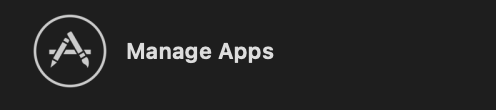
From the list, click on the app you wish to export.

On the bottom right, click on the arrow and select “Back Up App Data”.
Select a folder to save the export to and select “Back Up and Extract App Data” and click “Next”.
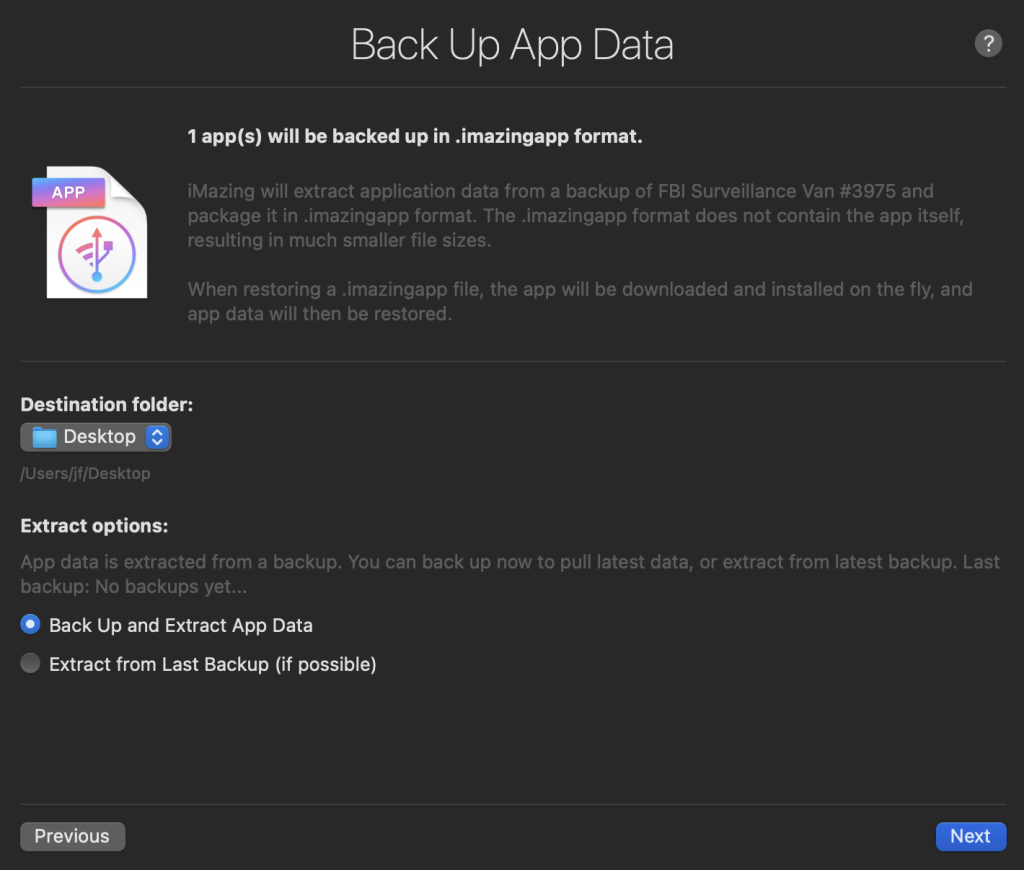
Click OK on the next screen. It can take 15-20 minutes for the process to complete.
Open Terminal and move to the directory containing the .imazingapp backup file. Run “unzip” on the file.
unzip FF2.imazingapp
The save files are held within Container/Documents/Save/ from the files that were extracted.
These files can now be copied to either:
- PC: ~/Documents/My Games/Final Fantasy {num} PR/Steam/{user_id}/
- Steam Deck: ~/.steam/steam/steamapps/compatdata/{steam game id}/pfx/drive_c/users/steamuser/My Documents/My Games/Final Fantasy {num} PR/Steam/{user_id}/
num will be one of the following {, II, III, IV, V, VI}
user_id will be some kind of integer ID
steam_game_id will be some kind of integer ID that can be found in the URL of the Steam Store page for the game
If you have a Windows machine or Virtual Machine on your Mac, it may just be easier to copy your files to Windows and let the Steam Cloud sync things for you for the Deck.